
AlgoTP installation guide for MT5
Welcome to the installation guide for AlgoTP. We are thrilled to see you get into the future of AI-driven trading. Our step-by-step guide will make the installation process as simple and smooth as possible. Let's get started!
1. Get Your MT5 Platform Ready
If you already have the MT5 platform installed, great! Just open it up. Otherwise, you can download and create an account with one of our regulated brokers:
2. Close All Charts
Before proceeding, make sure all charts in your MT5 platform are closed.
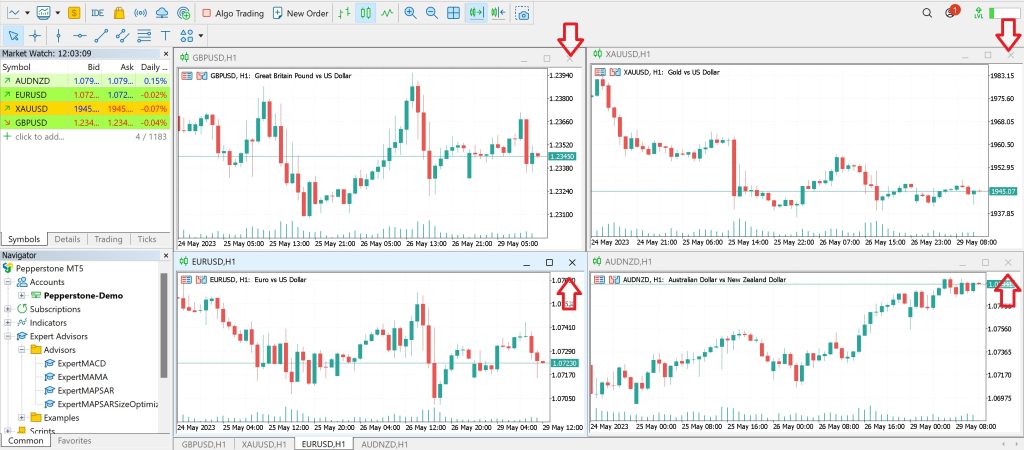
3. Select AUDNZD Instruments
In your MT5 platform, find the Market Watch tab. There you should select the AUDNZD instruments.

4. Open the Chart Window
Right-click on the instrument and choose “Chart Window” from the drop-down menu. Alternatively, you can drag the instrument directly to the charts area.
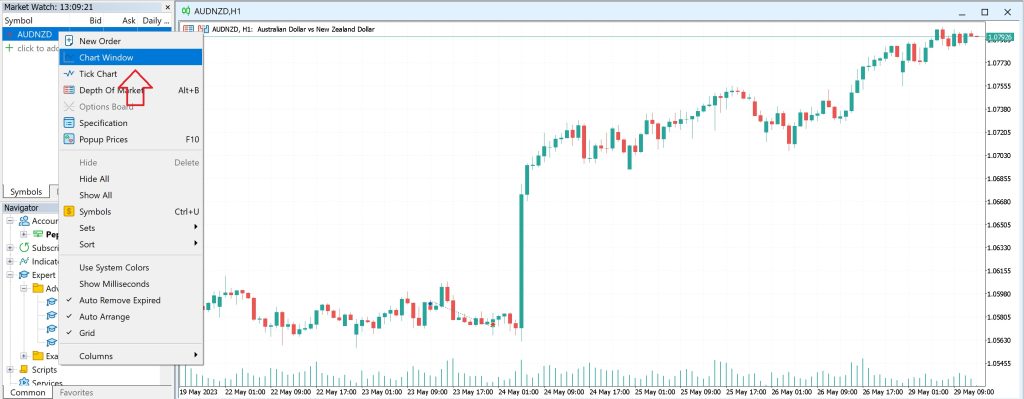
5. Set Your Time Frame
In the top menu, find and select the Charts Option tab. Choose “15 Minutes” from the drop-down menu to set your time frame.

6. Download AlgoTP
Return to your email and download the AlgoTP file we sent to your computer.
7. Load AlgoTP to MT5
On your MT5 platform, check the “Navigator” window. Under the “Expert Advisor” section, you will find the downloaded AlgoTP file.

8. Activate AlgoTP
Drag and drop the AlgoTP file onto your chart to activate it.
9. Allow Algo Trading
After dropping the AlgoTP file onto the chart, a window with several option boxes will pop up. Select only the “Allow Algo Trading” option and click “OK” to close the window.
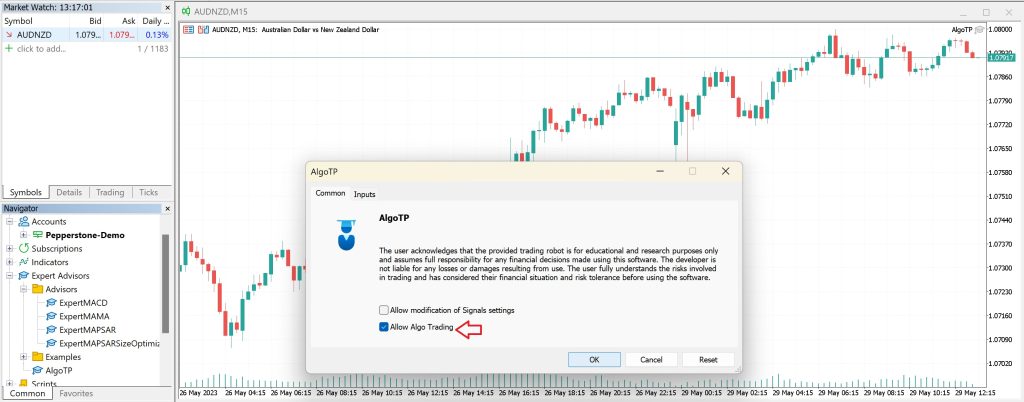
10. Check AlgoTP Trading Indicator
Verify the status of the Algo Trading indicator on the toolbar at the upper section of your MT5 platform. Click on the Algo Trading indicator: a green color will appear, signifying that AlgoTP is operational and prepared for use. In case you utilize a Virtual Private Server (VPS), the indicator should appear red instead of green.

Essential Guidelines
To ensure optimal use of our service, please observe the following guidelines:
- Always-On PC: For the best experience, we recommend keeping your PC turned on 24/7.
- Reliable Internet Connection: A stable and robust internet connection is necessary for seamless performance.
- Virtual Private Server (VPS): You can rent a VPS to make automated trading more reliable and increase performance. We highly recommend finding a suitable VPS.
How to Set Up VPS: In the “Navigator,” select the “Services” tab. From the drop-down list, choose “VPS.”
Refer to the “How it Works” section to learn more about Virtual Private Servers.
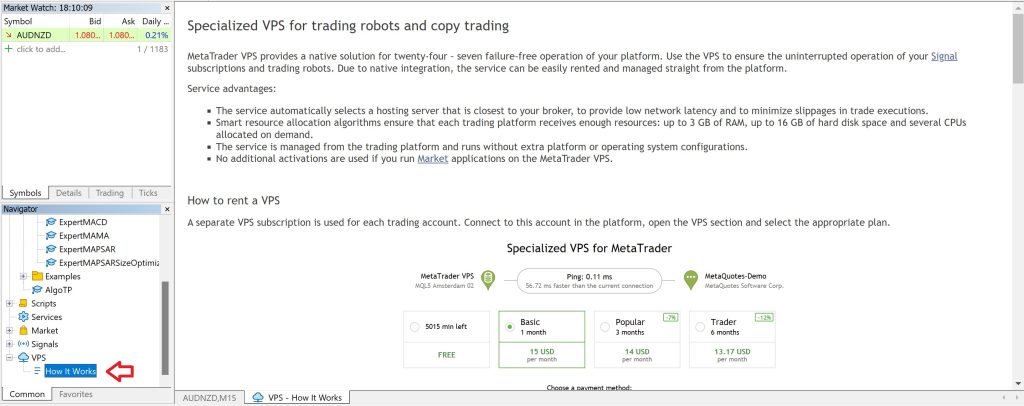
Alternatively, watch the comprehensive video guide on VPS rental here.
If you encounter any issues or have additional questions, don't hesitate to get in touch with our dedicated support team at Support@algotp.com. We're here to assist you!
