
AlgoTP installation guide for MT4
Welcome to the installation guide for AlgoTP. We are thrilled to see you get into the future of AI-driven trading. Our step-by-step guide will make the installation process as simple and smooth as possible. Let's get started!
1. Get Your MT4 Platform Ready
If you already have the MT4 platform installed, great! Just open it up. Otherwise, you can download and create an account with one of our regulated brokers:
2. Close All Charts
Before proceeding, make sure all charts in your MT4 platform are closed.

3. Select AUDNZD Instruments
On your MT4 platform, locate the “Market Watch” and perform a right-click action. In the opened drop-down menu, select “Symbols.” A new window will pop up and provide the list of available options. Choose "AUDNZD”.
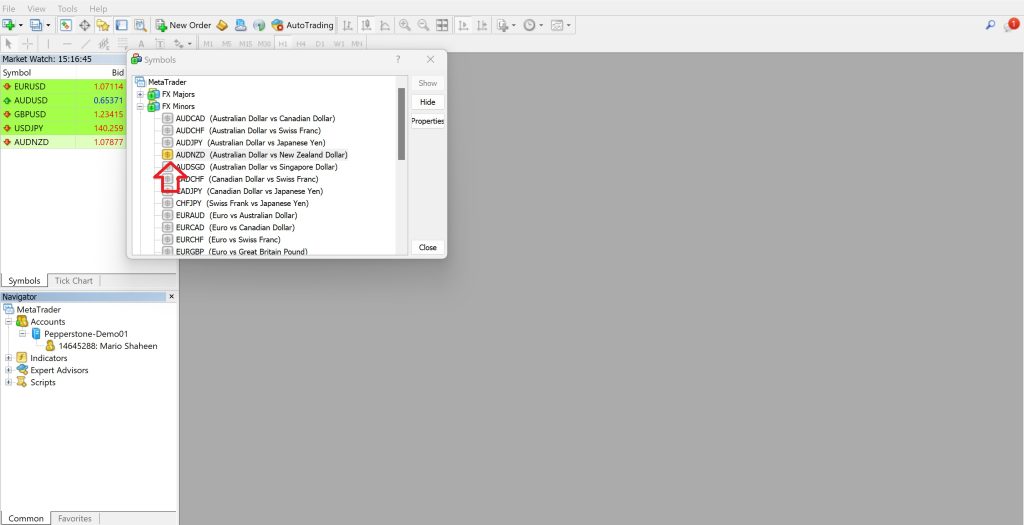
4. Open the Chart Window
Right-click on the instrument and choose "Chart Window" from the drop-down menu. Alternatively, drag the instrument directly to the charts area.

5. Set Your Time Frame
Locate the time frame options above the chart window. To set the time frame, click, for example, on “M15." It will set the duration to 15 minutes. To change the time frame, just click on the different option.
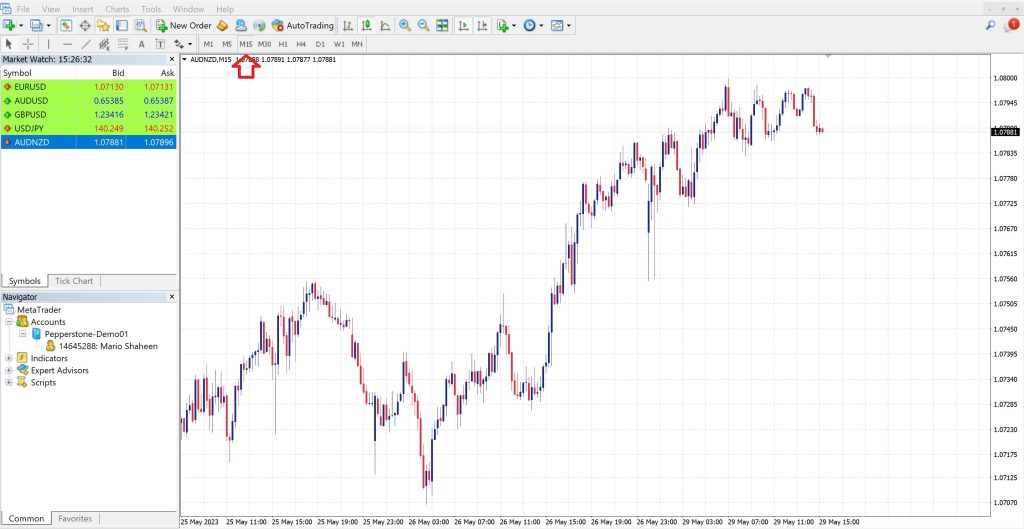
6. Download AlgoTP
Go back to your email and find the AlgoTP file we sent you. Download the file to your computer.
7. Load AlgoTP to MT4
Сlick on the “File” tab in the toolbar and select the “Open Data” folder from the drop-down menu. In the unfolded window, open the “MQL4” folder and choose the “Expert' file.
Next, copy the “AlgoTP” file into this folder. After successfully copying the file, restart your MT4 account to ensure the changes are applied and AlgoTP is fully integrated.
8. Activate AlgoTP
Drag and drop the AlgoTP file onto your chart to activate it.
9. Allow Algo Trading
A pop-up box will appear. Click 'OK”

10. Check Algo Trading Indicator
To verify the status of the Algo Trading indicator, click on the Algo Trading indicator on the toolbar at the upper section of your MT4 platform. It will be green if AlgoTP is operational and prepared for use. However, the indicator should be red if you utilize a Virtual Private Server (VPS).
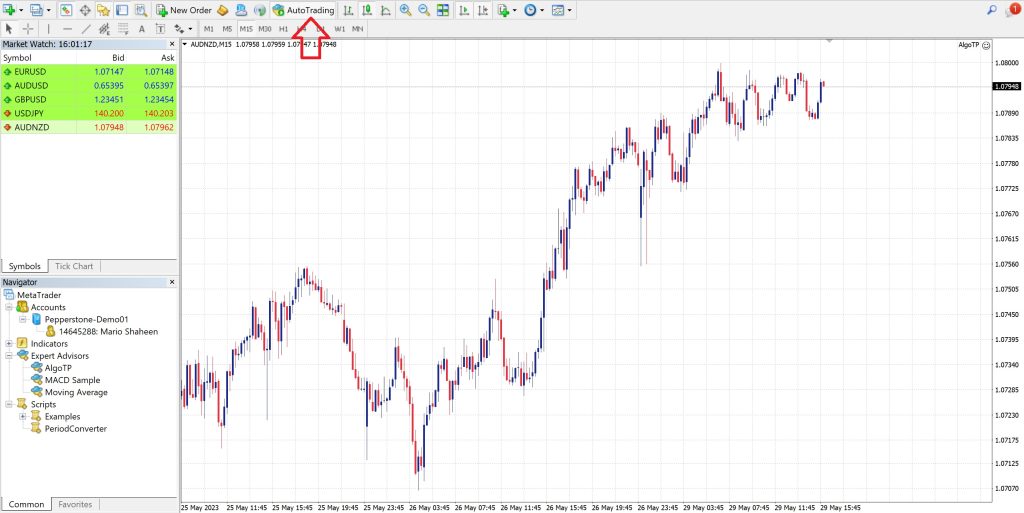
Essential Guidelines
To ensure the optimal use of our service, please mind the following guidelines:
- Always-On PC: For the best experience, we recommend keeping your PC turned on 24/7.
- Reliable Internet Connection: A stable and robust internet connection is necessary for seamless performance.
- Virtual Private Server (VPS) Option: Remember, a VPS can make automated trading more reliable and improve performance. The use of VPS is highly recommended.
Not sure how to rent a VPS? We've got you covered! Just watch the video tutorial on VPS rental here.
If you encounter any issues or have additional questions, don't hesitate to contact our dedicated support team at Support@algotp.com. We're here to help you!
